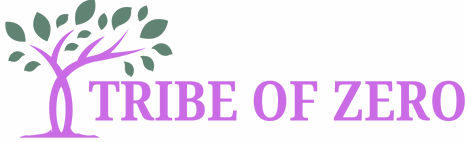Ever found yourself wrestling with a table in Google Docs, wishing it could magically transform into a spreadsheet? You’re not alone! Many users face this dilemma, and the frustration can feel like trying to solve a Rubik’s Cube blindfolded. But fear not, because converting that table into Google Sheets is easier than finding a cat video on the internet.
Overview of Google Docs and Google Sheets
Google Docs serves as a word processing tool that allows users to create and edit text documents. It’s favored for collaborative projects due to real-time editing capabilities. Users can easily write reports, essays, and other text-heavy materials within this platform.
In contrast, Google Sheets functions as a powerful spreadsheet application. It handles numerical data, calculations, and complex data analysis effectively. Individuals often use it for tracking budgets, analyzing data trends, and managing projects through organized tabular formats.
Both platforms integrate seamlessly within the Google Workspace, allowing users to share and collaborate efficiently. Documents created in Google Docs can easily incorporate data from Google Sheets, enhancing the overall functionality.
One major advantage of Google Sheets lies in its extensive formula options. Users can perform calculations, create graphs, and visualize data. Google Docs, on the other hand, focuses on text formatting and presentation.
Google Docs supports the inclusion of tables, but limitations exist when it comes to advanced data manipulation. Users find it frustrating when they need to perform calculations on data presented in tables within Google Docs.
Recognizing these distinct functionalities helps users select the right tools for their specific needs. Understanding the differences between Google Docs and Google Sheets equips users to make informed decisions when converting tables.
Preparing Your Table in Google Docs
Preparing the table in Google Docs ensures a smooth conversion to Google Sheets. Users must pay attention to formatting and data selection for optimal results.
Formatting the Table
Properly formatting the table enhances readability and compatibility. Use clear headings for each column to identify data. Adjust cell sizes for consistency, ensuring no text is cut off. Avoid complex designs like merged cells or intricate colors, as these can confuse the data structure during conversion. Keep formatting simple with standard fonts and sizes. Consistent formatting aids in a swift transition to Google Sheets while retaining essential information clarity.
Selecting the Right Data
Choosing the correct data facilitates an efficient transfer process. Select only the relevant cells containing necessary information. Highlighting important columns improves focus, steering clear of excessive or unrelated data. It contributes to cleaner spreadsheets in Google Sheets. Additionally, consider excluding blank rows and columns. This practice streamlines the conversion and reduces the likelihood of errors, ensuring the integrity of the transferred data. Keep the selection process straightforward and targeted for optimal outcomes.
Steps to Convert a Table in Google Docs to Google Sheets
Converting a table from Google Docs to Google Sheets involves a few straightforward steps. Preparation and careful execution lead to a seamless transition.
Copying the Table
Highlight the entire table in Google Docs. A quick right-click brings up a context menu, allowing users to select “Copy.” Alternatively, using the keyboard shortcut Ctrl + C (Windows) or Command + C (Mac) works efficiently. Ensure the selection includes all rows and columns to prevent missing data. This action prepares the data for quick pasting into the spreadsheet.
Pasting into Google Sheets
Open Google Sheets and click on a cell where the data should appear. Right-click to access the context menu and choose “Paste.” The keyboard shortcuts Ctrl + V (Windows) or Command + V (Mac) can also facilitate this. Tables transition smoothly into the new format. Maintain awareness of format adjustments, as some cells may require resizing or reformatting for clarity. This process sets the stage for further data manipulation in Google Sheets.
Troubleshooting Common Issues
Converting tables from Google Docs to Google Sheets can present some common challenges. Addressing these issues promptly can make the process smoother.
Formatting Problems
Formatting issues can arise during conversion. Users may notice that cell borders, colors, or fonts don’t transfer as expected. Adjusting the table in Google Docs prior to copy-pasting minimizes these complications. Clear headings and consistent cell sizes help ensure everything aligns properly. After pasting into Google Sheets, users often need to reformat text to enhance clarity. Experimenting with different font styles or sizes can improve readability and overall presentation.
Data Loss Concerns
Data loss can be a significant concern when converting tables. Users frequently overlook rows or columns containing essential information. Ensuring all relevant data is included by double-checking before copying is vital. If a table contains merged cells, this setup may lead to incomplete data during the transition. After pasting into Google Sheets, verifying that all data has arrived intact is essential. Utilizing shortcuts for selection can assist in capturing everything needed for accurate analysis.
Converting a table from Google Docs to Google Sheets doesn’t have to be a daunting task. With the right preparation and understanding of both platforms, users can achieve a seamless transition that enhances their data management capabilities. By following the outlined steps and considering formatting tips, they can ensure their data maintains integrity throughout the process.
Embracing the strengths of Google Sheets allows for more sophisticated data analysis and visualization. With practice, users will find that transferring tables becomes a quick and efficient task, empowering them to leverage the full potential of their data. Adopting these strategies will lead to a more organized and productive workflow, making collaborative projects even more effective.