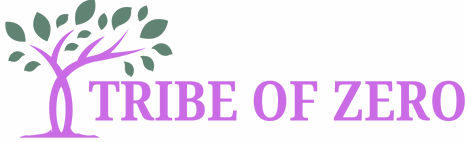In the world of digital documents, margins might not seem like a big deal. But let’s face it, who doesn’t want their text to have a little breathing room? Whether you’re crafting a report that needs to impress or a school paper that needs to pass the “mom test,” properly adjusted margins can make all the difference. After all, nobody wants their words to feel cramped like a sardine in a can.
Understanding Margins in Google Docs
Margins define the space around the text in a document. Adjusting margins can significantly affect readability and overall presentation.
What Are Margins?
Margins are blank spaces surrounding the main content of a document. Specific measurements create a boundary between the text and the edges of the page. Common margin settings include top, bottom, left, and right, often measured in inches. These measurements influence how text appears, ensuring it doesn’t feel cramped. Adjusting margins allows for more control over the layout, guiding the reader’s attention.
Importance of Setting Margins
Setting proper margins enhances the visual appeal of documents. Comfortable margins create a pleasant reading experience, reducing eye strain. Properly defined boundaries provide a clean, organized look that fosters professionalism. Documents with thoughtfully set margins appear polished, aiding in effective communication. Margins also play a role in printing, ensuring that important content remains visible and preventing text from being cut off.
Step-by-Step Guide to Increasing Margins
Increasing margins enhances the readability and overall appearance of Google Docs. Follow these steps to make adjustments effectively.
Accessing Page Setup
Open the document in Google Docs. Click on “File” located in the top left corner of the screen. From the dropdown menu, select “Page setup.” The Page setup dialog box appears. This box displays options for customizing margins.
Adjusting Margin Settings
In the Page setup dialog box, locate the margin fields for top, bottom, left, and right. Enter the desired values in inches or use the arrows for adjustments. Common settings include one-inch margins, offering a standard appearance. After adjusting, click “OK” to apply the changes. The document now displays modified margins, enhancing its overall presentation and readability.
Tips for Customizing Margins
Customizing margins enhances document presentation and readability. Understanding different margin types allows for optimal adjustments.
Using Standard vs. Custom Margins
Standard margins commonly set at one inch suit most documents. They provide a uniform look, making text easier to read. Custom margins offer flexibility for specific needs. Users can input unique values for top, bottom, left, and right margins, tailoring their documents. This adjustment proves useful for reports, academic papers, or any content requiring extra space. Choosing between standard and custom margins depends on the document’s purpose and audience, ensuring clarity and professionalism.
Applying Margin Settings to Templates
Templates save time and maintain consistency across documents. Applying adjusted margin settings to templates streamlines the formatting process. To set default margins in a template, users access the “Page setup” menu. After entering preferred margin values, saving the template ensures all future documents reflect these settings. This approach eliminates repetitive adjustments, allowing for a more efficient workflow. It creates a polished appearance that elevates the overall quality of the documents.
Troubleshooting Common Issues
Adjusting margins in Google Docs may sometimes present issues. Understanding how to resolve these common problems enhances the editing experience.
Margin Changes Not Appearing
When changes to margins don’t show, check if the document is in a different mode. Page setup might not apply if editing a header or footer. Navigate to the main body of the document for adjustments to take effect. Refreshing the document can also help display recent changes. If issues persist, consider accessing a different browser or clearing cache, as these steps might resolve any glitches.
Resetting Margin Settings
Restoring margins to their default settings is straightforward. Navigate to the “Page setup” menu to find reset options. Click “Margins” and select the reset or predefined options. This action restores standard one-inch margins for top, bottom, left, and right. Users can further adjust margins according to their needs after resetting. These steps ensure a clean slate for formatting preferences.
Adjusting margins in Google Docs is a simple yet effective way to enhance the presentation and readability of documents. By ensuring that text has adequate space around it, users can create a more visually appealing layout that captures attention and improves comprehension.
With the step-by-step guide provided, anyone can easily customize their margins to suit specific needs. This not only elevates the professionalism of reports and papers but also streamlines the formatting process for future documents.
Ultimately, taking the time to set proper margins is a small change that can make a significant impact on the overall quality of any written work.